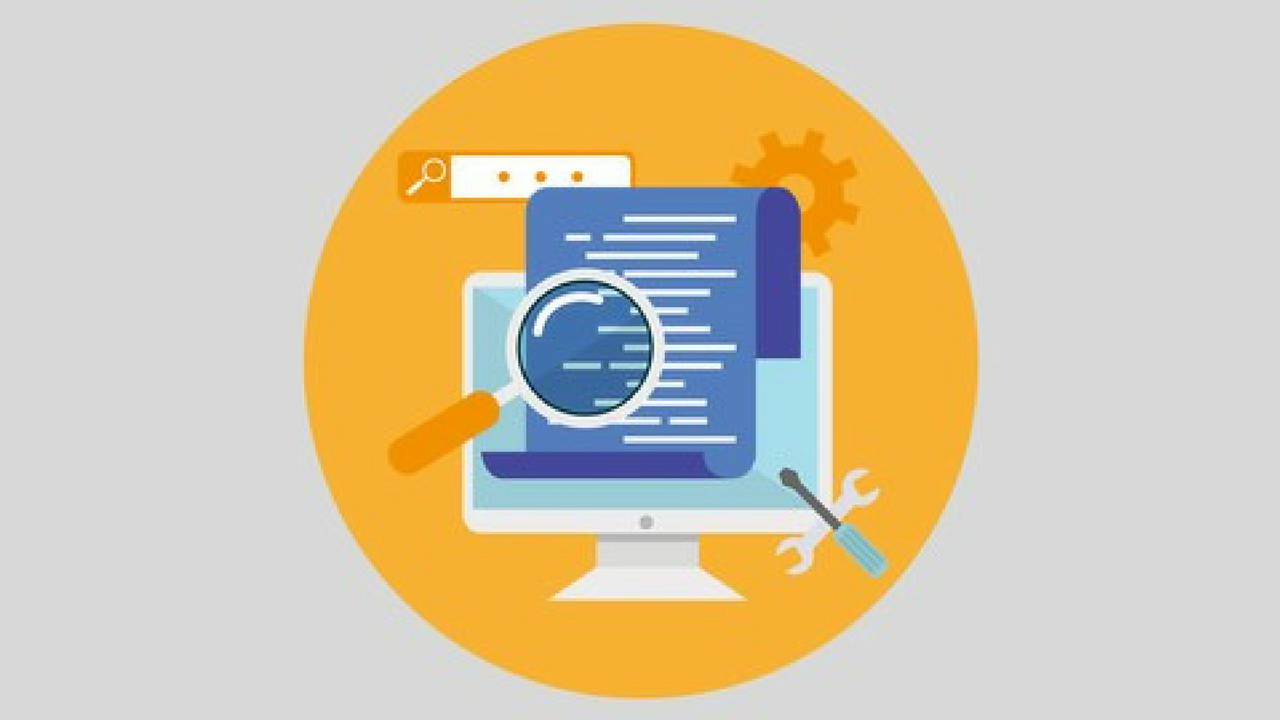So, in this matlab tutorial we’re going to do some basic exercises just to get you working with image matrices and they’re going to be very similar to the exercises we did for sound. So the first exercise I want to do is how do we flip and image upside down? I’m going to give you a minute to think about that, so please pause this video and then come back when you have figured it out. Ok, so, we want to flip an image. It’s going to be exactly the same as we did for sound. So, if you recall sound was stored in using different samples in different rows, and essentially that’s what’s happening with an image also. Alright, so, the top of the image is the top of the matrix and the bottom of the image is the bottom of the matrix. So if we do flipud, which stands for flip-up down, of the image that we loaded and then we imshow this image, we see the original image flipped upside down. So now here’s something we couldn’t do with sound because sound is one-dimensional, so you can only flip it one way. Now let’s suppose I want to flip the image in the horizontal direction. How would I do that? So I’m going to give you a minute to think about that. Please pause this video and then come back when you figure it out. Ok, so, if you remember when we were talking about sound we looked at two different kinds of flip. There was flipud which flipped vertically, and fliplr which flipped horizontally. So all we have to do is call the other flip function. I’m going to imshow this flipped image, and then so this is the image flipped horizontally. And of course you could flip the image both vertically and horizontally to get this. Ok, so, now the next exercise we’re going to do involves working with color. So, I said before that the third dimension in the matrix are the red, green, and blue channels of the color. So how can we show this? So let’s say I only want to view the blue channel. How can I visualize that? So, I’m going to give you a minute to think about this, please pause the video and then come back once you’ve figured it out. Ok, so, usually we say RGB because red is the first component, green as a second component, and blue is the third component. So I’m going to assign the original matrix a to a temporary variable B. I want to view blue so what I want to do is I’m going to set red and green to 0. So how would I do that? I say colon to select all of the rows, another colon to select all of the columns, and then I put a 1 because I want to set the first channel which is red to 0. I’m going to do the same for the green channel, and so now only the blue channel has values that are not zero. So if I imshow B, now we see only the blue components of the image. Alright, and so if I imshowed one of the other channels that was set to zero, it’s just pure black. So 0 is black, it means no intensity at all. So, next we’re going to look at the green channel. So I’m gonna set G = A; G colon, colon, so I’m setting again red to 0, but now I don’t want to set green to 0 I want to set blue to 0, so it’s G (:, :, 3) = 0; and imshow(G), so here’s the green channel. So it’s a little bit more intense, or it has a higher intensity than the blue channel, we can see visually. So now let’s say we want to view the red channel. So we’re going to do something very similar to be above. So I don’t want to set red to 0 iIwant to set green to 0 which is the second channel, and I want to set blue to 0 which is the third channel. So imshow(R) and this is the red channel. So one thing to notice is that no matter which channel we look at, we can still pretty much just view the image. Now why is that? It’s because every color contains a red component, a green component, and a blue component. So, when you see colors think of them as sort of a mixture of those three.