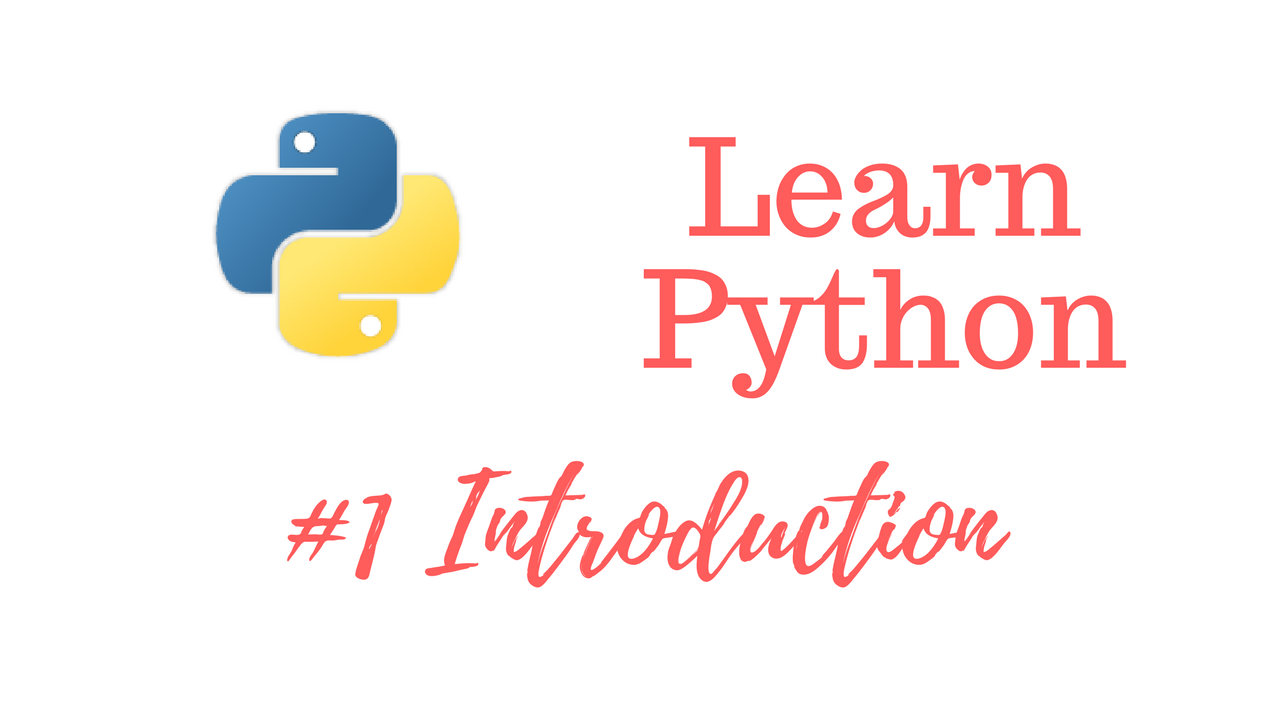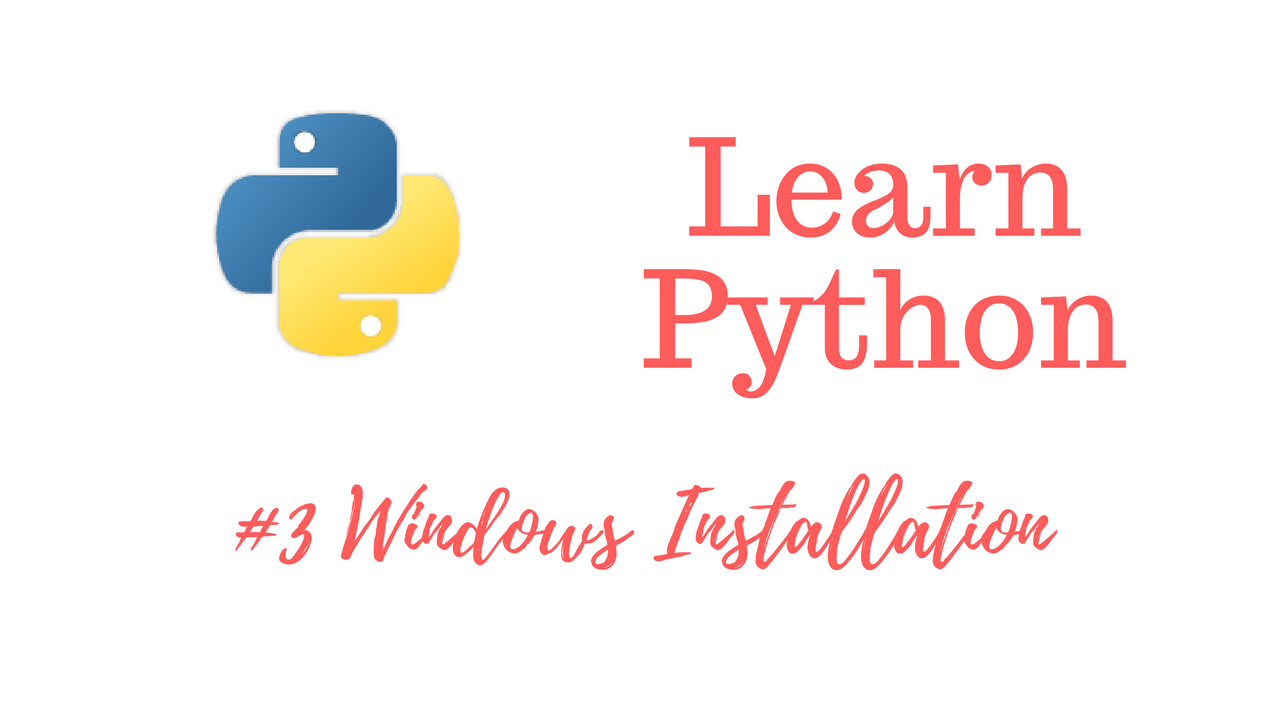
Get The Learn to Code Course Bundle!
https://josephdelgadillo.com/product/learn-to-code-course-bundle/
Enroll in The Complete Python Course on Udemy!
https://www.udemy.com/python-complete/?couponCode=PYTHONWP
So, we have learned about installing and using Python within MacOS and Linux, and those two operating systems have a similar process because they’re both derived from the UNIX operating system. However, setting up Python on Windows is a bit different, so in this video we will walk-through the process. First, go to https://www.python.org/downloads/ and select the latest Python 3 version. If you need to check whether you have a 32 or 64 bit system, right-click on the Windows icon on the bottom left of your desktop, and select system. Once you have downloaded the file, open up the installer and make you check the box to add Python to path, and then click install now. This procedure should work for Windows 7, 8, and 10.
I go into great detail covering how to verify that the PATH is set to the correct version of Python, and installing new packages using pip in the command prompt, but I think it is much easier to show the steps in the video 🙂
Web – https://josephdelgadillo.com/
Subscribe – https://goo.gl/tkaGgy
Follow for Updates – https://steemit.com/@jo3potato