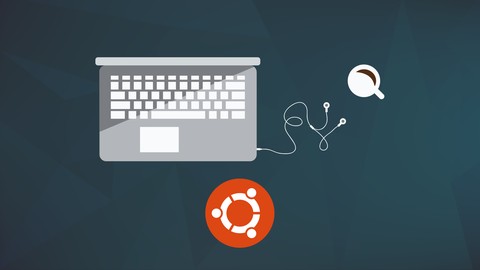For a limited time, enroll for FREE in one of our top rated ethical hacking courses!
https://www.jtdcourses.com/courses/ethical-hacking-beginner-advanced?coupon=ytfree
Get the complete hacking bundle for only $19!
https://josephdelgadillo.com/product/hacking-bundle-2017/
Enroll in our best-selling ethical hacking courses!
Learn Ethical Hacking: Beginner to Advanced
https://www.jtdcourses.com/courses/ethical-hacking
Certified Ethical Hacker Boot Camp
https://www.jtdcourses.com/courses/certified-ethical-hacker
The Complete Python Hacking Course: Beginner to Advanced
https://www.jtdcourses.com/courses/python-hacking
Build an Advanced Keylogger for Ethical Hacking
https://www.jtdcourses.com/courses/keylogger
If you want to get started hacking you will LOVE The Complete Ethical Hacking Course: Beginner to Advanced! This complete course will take you from beginner to expert hacker. We will begin with the very basics showing you how to setup your environment, and move on to password cracking, WiFi hacking, Dos attacks, SQL injections, and much more! Enroll for free!
https://www.jtdcourses.com/courses/ethical-hacking-beginner-advanced?coupon=ytfree
Enroll in The Complete Hacking Course Bundle for 2017!
https://josephdelgadillo.com/product/hacking-bundle-2017/
- Complete list of topics covered, time stamps available on YouTube!
- Introduction to ethical hacking
- Prerequisites for this course
- Basic terminology: white hat, gray hat, black hat
- Basic terminology: SQL injections, VPN, proxy, VPS, and keyloggers
- VirtualBox installation
- VirtualBox installation through the repositories
- Creating a virtual environment
- Installing VirtualBox on Windows
- Kali Linux installation/setup
- VirtualBox Guest Additions installation
- Linux terminal basics
- Linux command line interface basics
- Tor browser setup
- Proxychains
- Virtual private network
- Changing your mac address with macchanger
- Footprinting with network mapper (nmap) and external resources
- Attacking wireless networks cracking WPA/WPA2
- Aircrack-ng & reaver installation
- Installing aircrack-ng on Windows & Crunch on Linux
- Aricrack-ng & crunch hacking example
- Cracking WPS pins with reaver pt.1
- Cracking WPS pins with reaver pt.2
- Cracking WPS pins with reaver pt.3
- Performing denial of service attacks on wireless networks pt.1
- Performing denial of service attacks on wireless networks pt.2
- SSL strip pt.1
- SSL strip pt.2
- SSL strip pt.3
- Funny things pt.1
- Funny things pt.2
- Funny things pt.3
- Evil twin pt.1
- Evil twin pt.2
- Evil twin pt.3
- Using known vulnerabilities pt.1
- Using know vulnerabilities pt.2
- Using known vulnerabilities pt.3
- Post authentication exploitation (DNS) pt.1
- Post authentication exploitation (DNS) pt.2
- Post authentication exploitation (DNS) pt.3
- SQL injection pt.1
- SQL injection pt.2
- SQL injection pt.3
- SQL injection pt.4
- SQL injection pt.5
- Brute force methods for cracking passwords – cracking hashes
- Cracking Linux passwords with john the ripper pt.1
- Cracking Linux passwords with john the ripper pt.2
- Cracking windows passwords with john the ripper
- Hydra usage pt.1
- Hydra usage pt.2
- DoS attack pt.1 introduction to denial of service attacks
- DoS attack pt.2 combine slowloris.pl with nmap
- DoS attack pt.3 featuring hackers.org
- Intro to metasploit and reverse shells
- Metasploit starting from a two terminal setup
- Making reverse shells persistent on another system and escalating privileges
- Creating a persistent shell with metasploit
- Using netcat to make any kind of connection you may need
- How to upload a reverse shell onto a web server