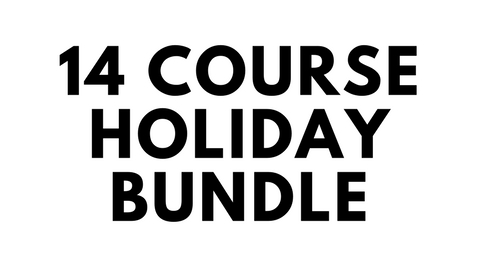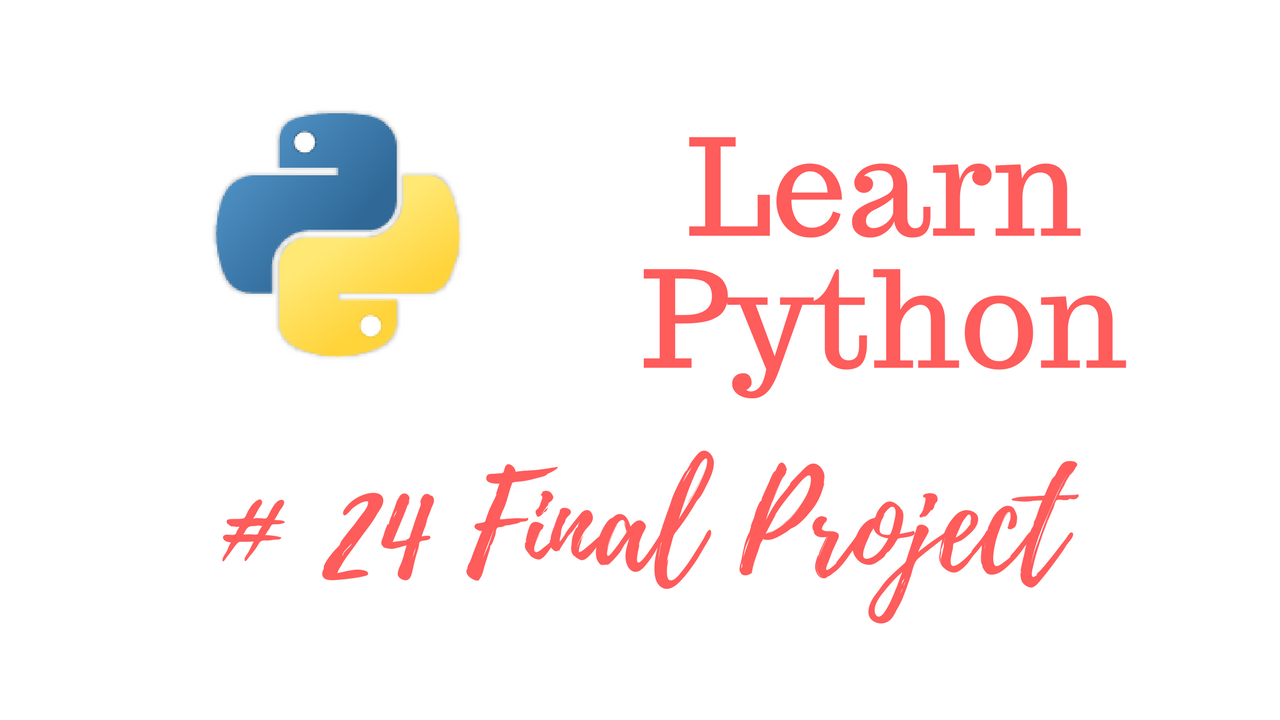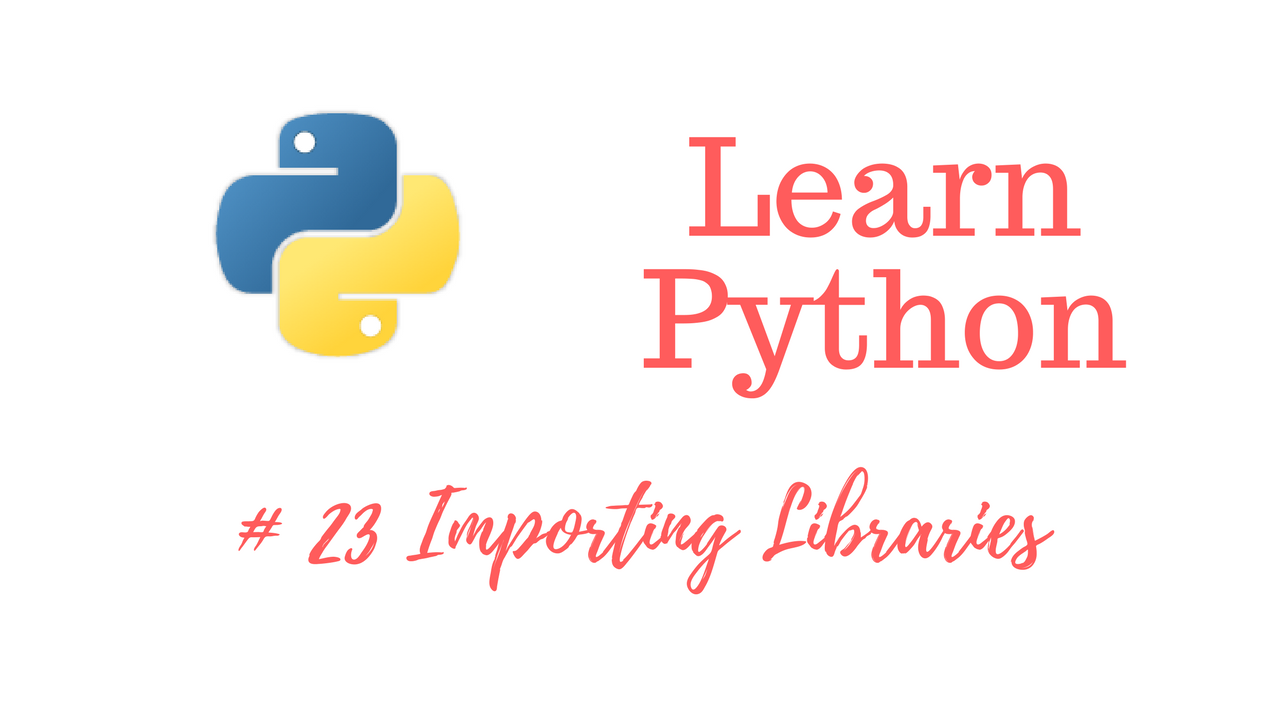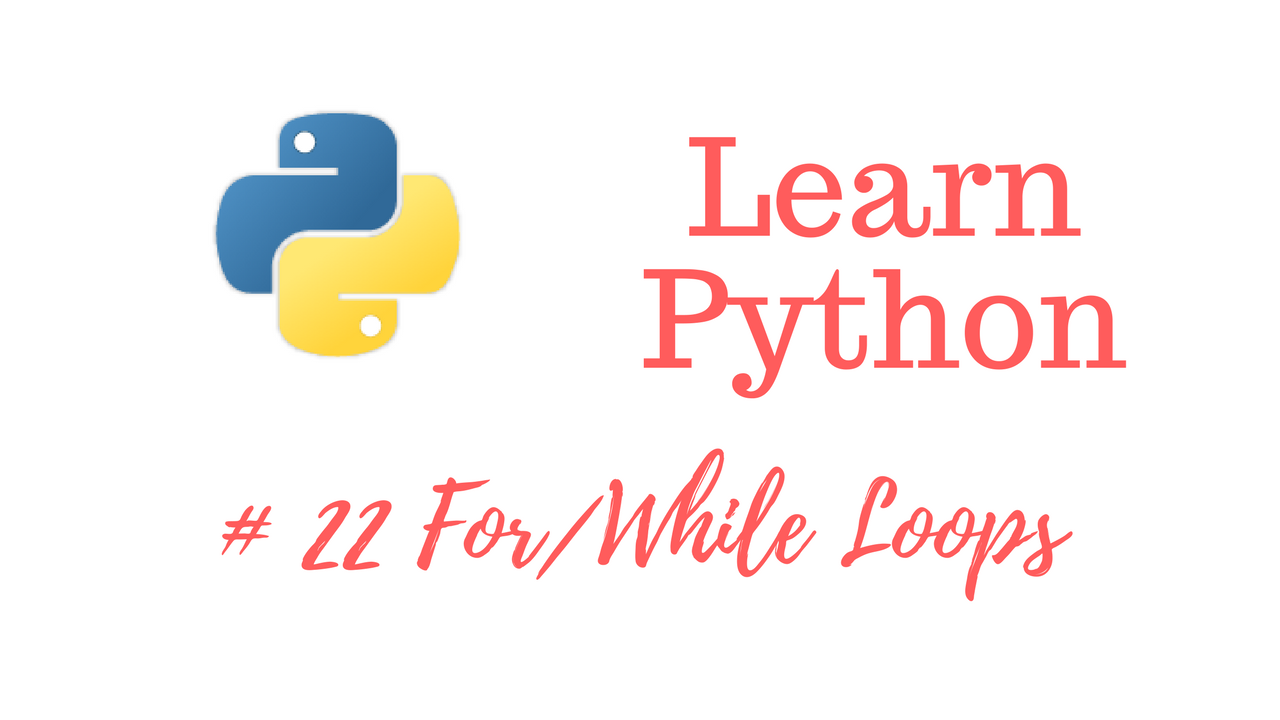If you find yourself needing assistance at any point throughout the tutorial series, feel free to enroll in The Complete Ethical Hacking Course Bundle for 1 on 1 help!
https://josephdelgadillo.com/ethical-hacking/
Below is a list of the courses included in the bundle:
The Complete Ethical Hacking Course for 2018!
http://bit.ly/2leW0j4
Certified Ethical Hacker Boot Camp for 2018!
http://bit.ly/2yKbler
The Complete Ethical Hacker Course: Beginner to Advanced!
http://bit.ly/2i3kirq
Build an Advanced Keylogger for Ethical Hacking!
http://bit.ly/2yMl3gI
Hello everybody and welcome to this tutorial. Today, I will show you another, more reliable way to install VirtualBox. If you are wondering why I showed you the previous method, using rpm, it’s always good to have another option. Plus, the procedure is exactly the same if you’re installing any other rpm package. So you just type in rpm -i, and then you type in the name of the package that you have downloaded, so the procedure is exactly the same. I would recommend passing an h argument as well to give you a status bar. It will install without any problems of course, but without the h argument you won’t know what is going on in the background. You might think it’s bugged, or something like that, during the installation procedure.
What we want to do now is install virtualbox using the default packet manager called yum, and pull the package from the repositories. What are repositories? Repositories are places where software packages are stored for Linux distros. You can pull these packets, from your Linux distro, using the default packet manager. It’s very simple, it’s extremely easy, and it’s one of those things that you will absolutely need to know how to do. You will be installing and uninstalling a lot of things during the course of your pentesting career, during the course of pretty much any pentesting exercise in general. So, let me just demonstrate this for you. You type in yum and then you give it a command. I’m using Fedora so I will be calling yum, but if I was using some sort of a Debian distro it would be aptitude, or apt-get. Other distros have their own packet managers, but we’re not going to get into those now. Later on I will show you which package manager Kali Linux uses. So, first off, you type in yum, as I said, and then type in search, which is telling yum what to do. We want it to search for something, so you just type in search. Then you want to search for an approximate name of the package you are looking for. So, perhaps you don’t know the full name, or something like that, don’t worry about it. Just type in a portion of the name, it will suffice, and pretty much everything that contains that portion of the name will be displayed. So we know what we want, it’s VirtualBox, and you might think that this is the full name of the package. It is not, soon you will see. There we go. It has printed out every packet, every package, that contains VirtualBox in its name, in the name of the package, or in the description of the package. You have the name of the package here, colon, and then you have the description of the package. There are a lot of things that have the name VirtualBox, and you’re perhaps wondering which one to install. Well, you need the kmod one. Here you have the kernel version and the Fedora version. So fc would be the Fedora version, and here you have the architecture, it’s 64. I can select it, there we go. It’s 64, and here you have the kernel version. So you can compare it to what system you have. You can use any other distro, the procedure is fairly similar. If you’re using, for example, a Debian based distro, or an openSUSE, or something like that, feel free to ask me if you can’t manage to install it. I will help you out, no problems.
For the time being, I’m just going to go ahead and install it here. Let me just go ahead and clear the screen. In order to install the package you need to type yum install, and then you need to go ahead and type the name of your package, which would be the last one for us. The name is a bit long so I’m just gonna go ahead and copy it, but you see there is one fundamental problem here. The VirtualBox package is not found in the default repositories of Fedora, and that is a bit of a problem. None of these commands would actually work if I did not previously import the RPM fusion repositories. RPM fusion is simply the name for a certain type of repositories containing certain types of packets. So I have imported those repositories, and now I can pull information and packages from them. If I did not do that previously, I would not have been able to do any of these things. Yum search VirtualBox would yield no results, I would get a blank screen, I would get like a message here saying that no packages were found that matched this particular name, and then just a blank screen, that’s it. So that’s going to be problematic.
In order to solve that problem you need to go ahead and open up your favorite browser. I already have this website open to save a bit of time, it says rpmfusion.org/configuration, but here I can just go ahead and search for it. So type into any search engine rpmfusion, so it’s rpmfusion.org. Click on the website, open it up, and here you are going to get instructions immediately. It’s a very simplistic website, it just says for users and says enable rpm fusion on your system. Just click on the link and there you go. You get a listing of downloads, it says free and non-free. Don’t be intimidated with this non-free. You don’t need to pay for anything. It is non-free for redistributable software that is not open-source software, as defined by the Fedora licensing guidelines. Down here you have the actual RPM packages. I will download the first one and then install it using my using my RPM software. Just type in rpm -i and then I would pass this filename as an argument, and it would install it without any problems.
I also want to show you a different way of doing this. If you’re wondering why it is being repeated twice, this is for free, and this is for non-free. What we want is the command line set up using rpm. It says here Fedora 14 is the most current, so mine is 20, it will work without any problems. So you have this very long command, and you don’t really need to know what every single portion of this command is or what it does. Basically, it imports a repository into your system that you are going to use later on. We will go ahead and copy/paste this and run it. You are using your default package manager, you’re using the local install option, you are not checking for certain types of keys, you are giving it the place from which to pull it, etc. Later on as we progress through this tutorial, we will deal extensively with the Linux command line. So, only then will these things become clear to you. Once I actually explain some of the basic and fundamental things, then you will be able to understand things such as those listed within the parenteses. Sorry, not bracket, within the confines of this parentheses. If I start explaining it now it would make no sense, and it would simply complicate things further. As I said, later on when we get into the command line interface of Linux. I will begin from scratch, and move you from a beginner to advanced user in a relatively short amount of time, and then you will be able to understand what all of these things mean. For the time being, just copy this content which is within the confines of these quotation marks, and paste it into your terminal. You will need root access and I am no longer root, as you can see. Just type in su, type in your password, paste this, and press ENTER. It will not install here because I already have it installed. But, on your system, where you do not have RPM fusion installed, this procedure should work without any problems. Go ahead and clear the screen.
Anyway, I would like to show you something else that I neglected to mention a moment ago. This command that we’ve ran installs free and non-free repositories. If you just take a closer look to what I am highlighting at the moment, this is the free one. So it says
http://download1.rpmfusion.org/free/fedora/rpmfusion-free-release. Down below you have the second address, again, download1.rpmfusion.org, and it says non free. So I’m highlighting the entire thing here, let me just zoom it in a bit more so everybody can see, and there you go. You have two completely, well they’re not completely different addresses, but they are definitely different addresses referring to different types of repositories. Anyway, now you can go back to your terminal, stay root because you will need root privileges in order to do this. Type in yum search VirtualBox, press enter. Use the last one, or whichever one suits your current kernel. You can check the current kernel by typing in uname -a, and here we go. So it’s 3.18.7-100.fc20, and then you have the architecture listed here as well. So, clear the screen, type in yum install, paste the name of the package, press space – y, and if you have this command just press ENTER and it will install. I have already installed VirtualBox to save some time. After you’ve installed it, do not forget to type in yum update as well. So, let the system just run through the updates so you make sure that you have the latest version. In any case, that will be it for this tutorial. In the next one I will start VirtualBox up, explain some of it’s features, and hopefully begin installing an operating system within my virtual machine. Thank you for watching, and I hope to see you in the next tutorial.
The remainder of the tutorial videos can be found in this YouTube playlist:
You can also enroll in the course and download the videos for offline viewing:
https://jtdigital.teachable.com/p/hacking-free/
Subscribe on YouTube – https://www.youtube.com/c/JosephDelgadillo?sub_confirmation=1
Follow on Steemit – https://steemit.com/@jo3potato